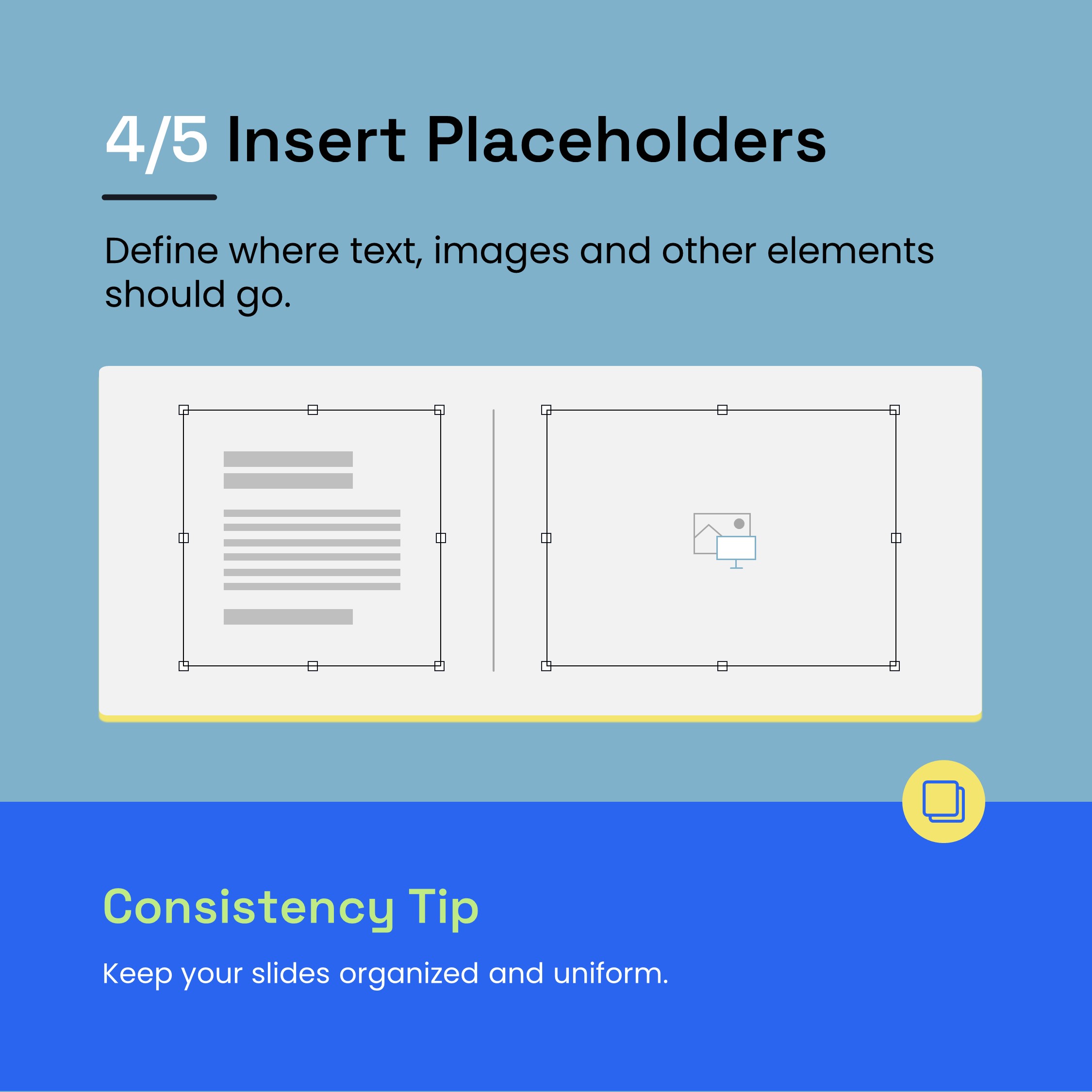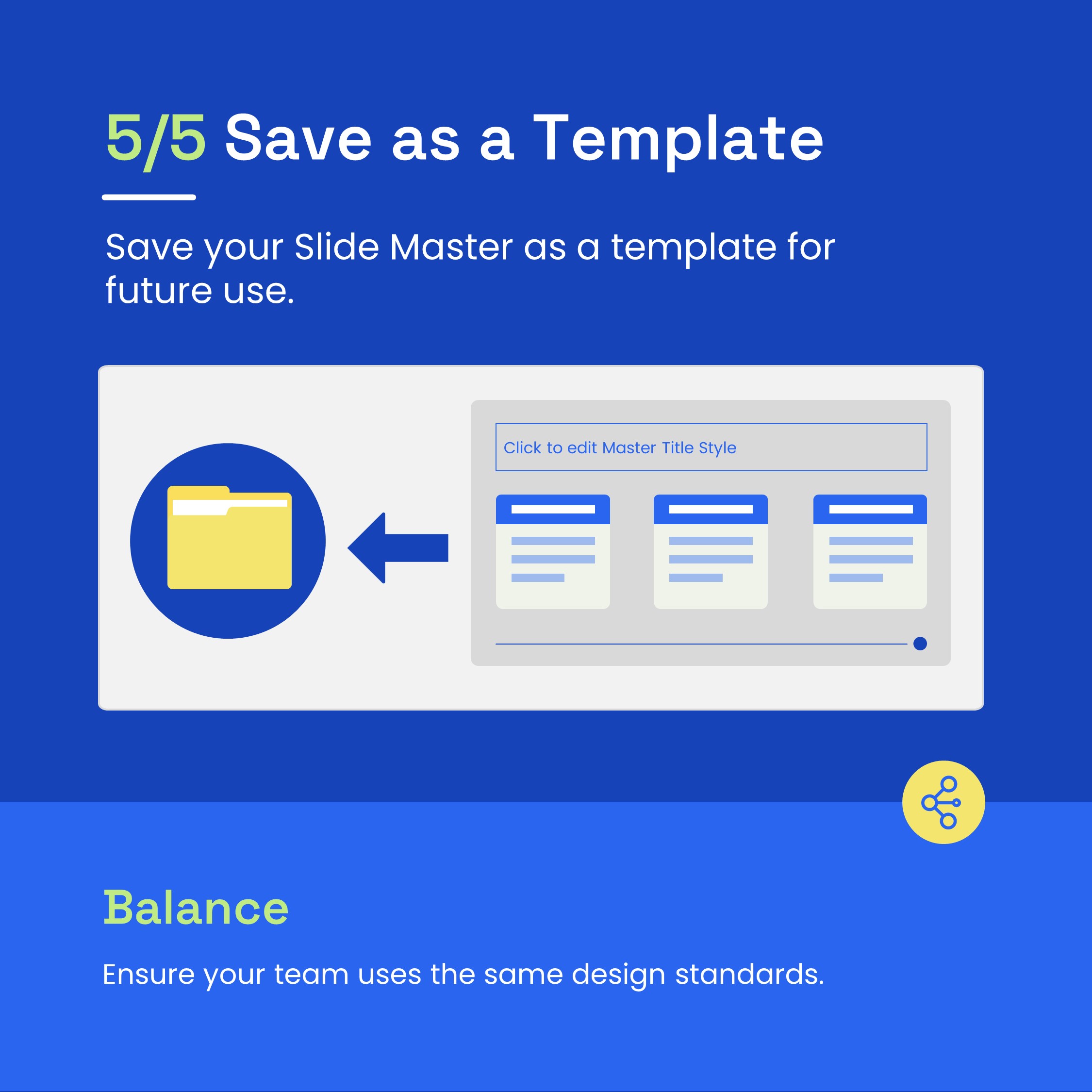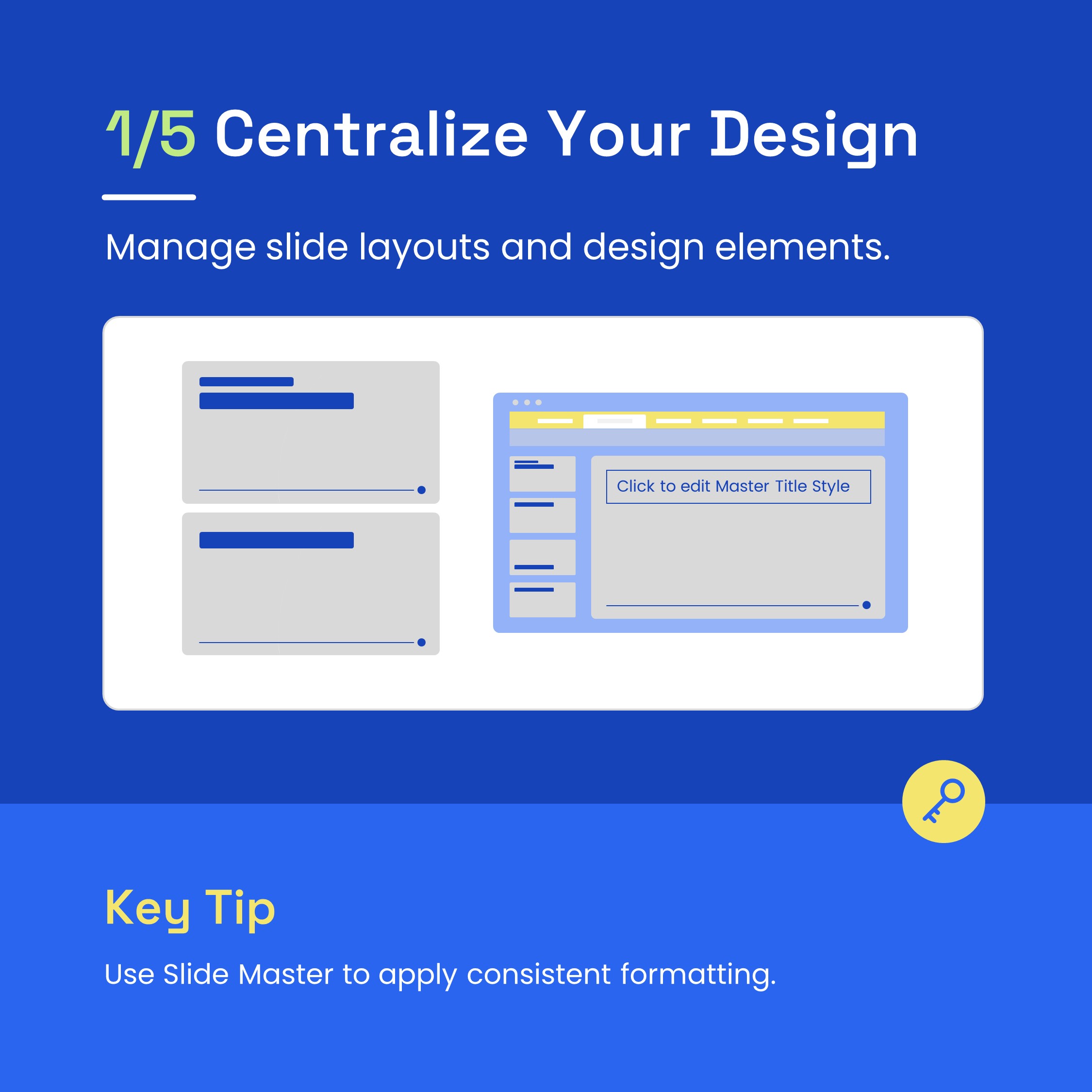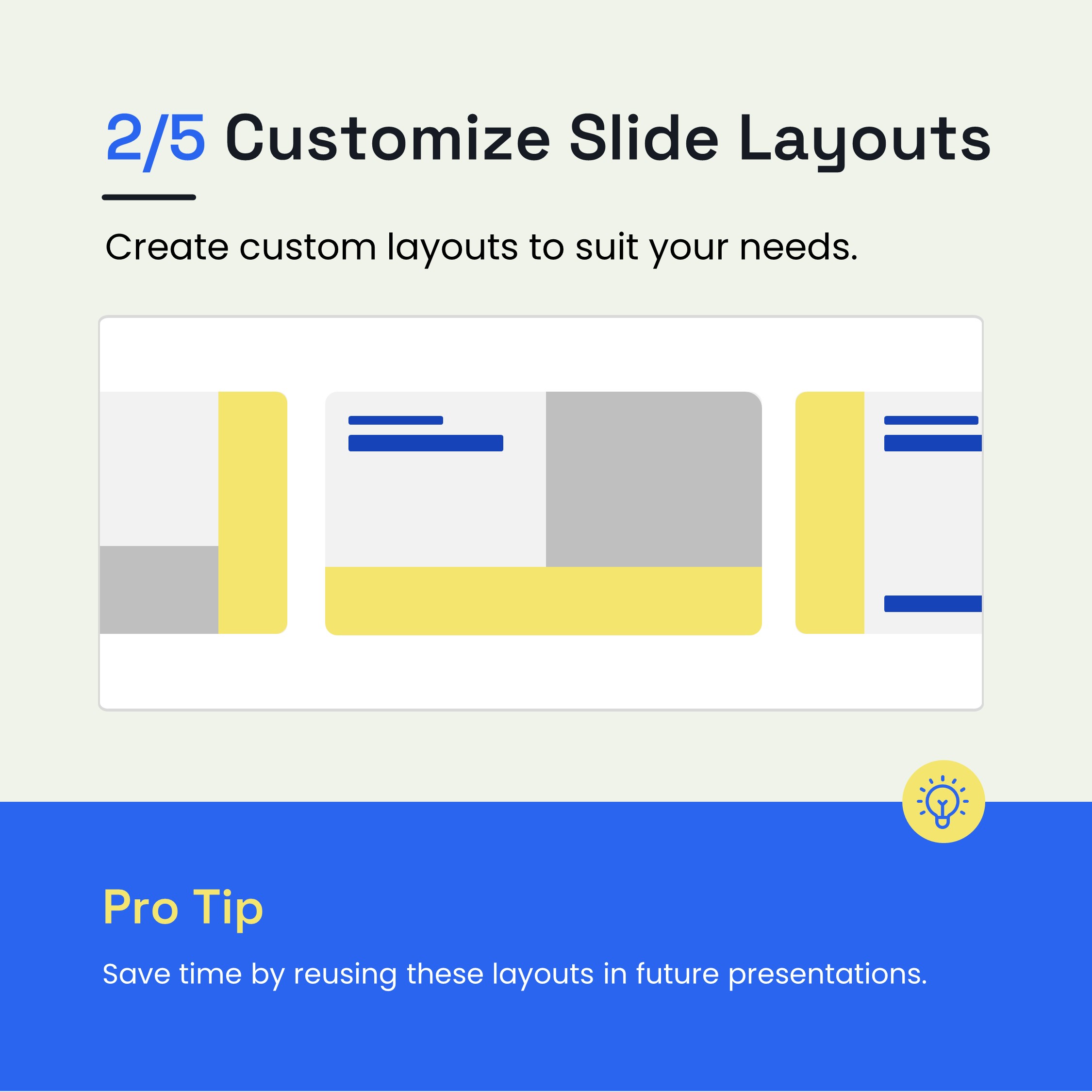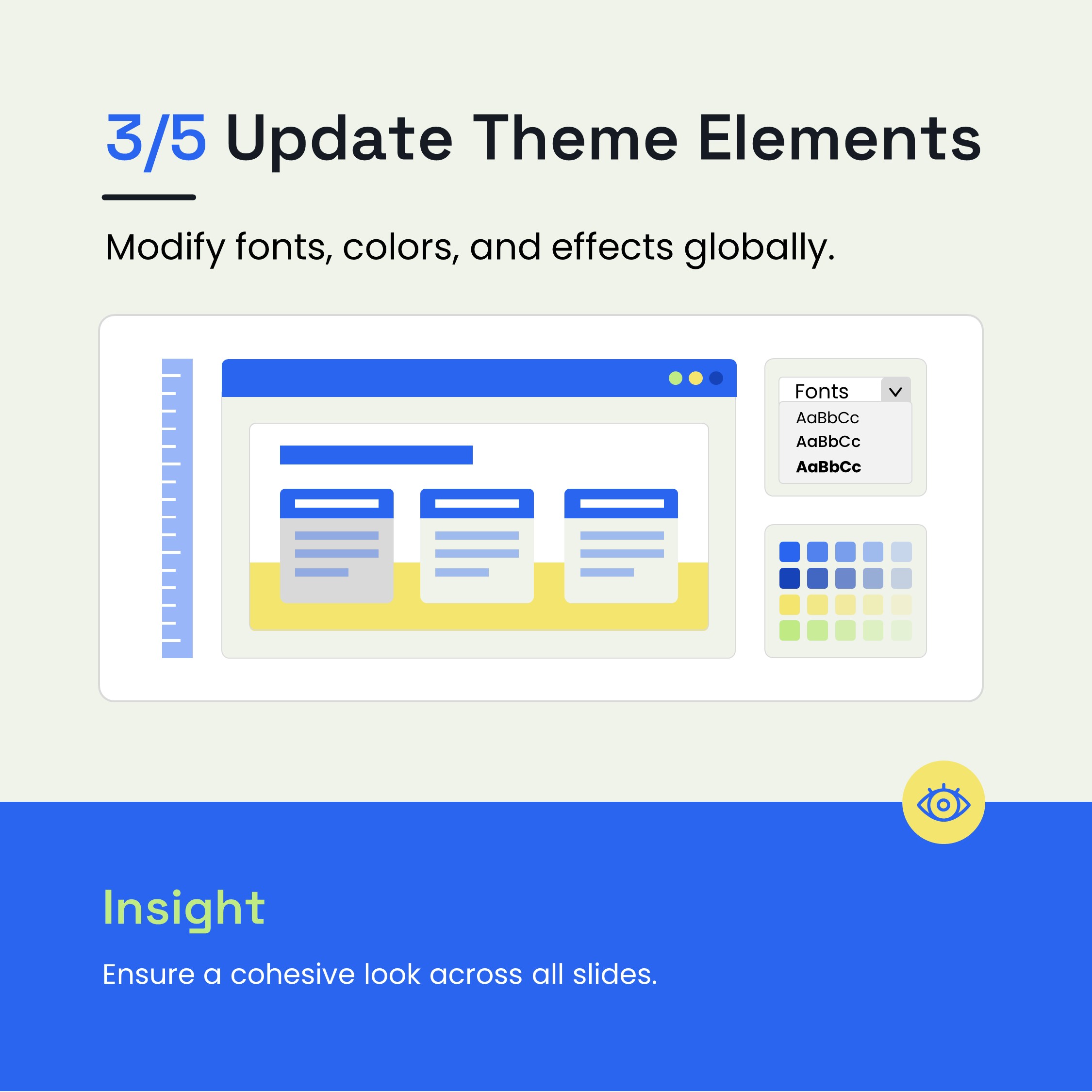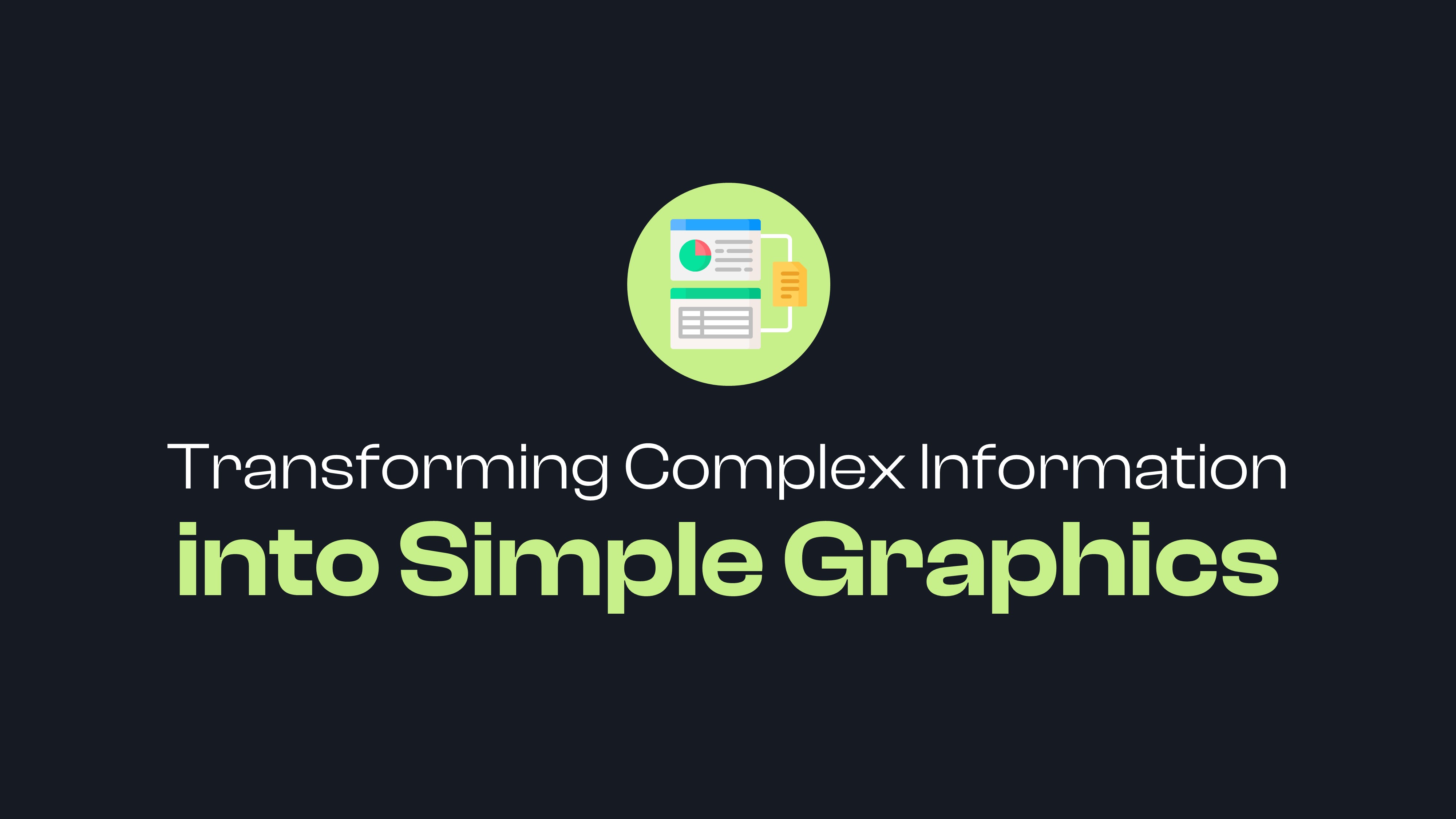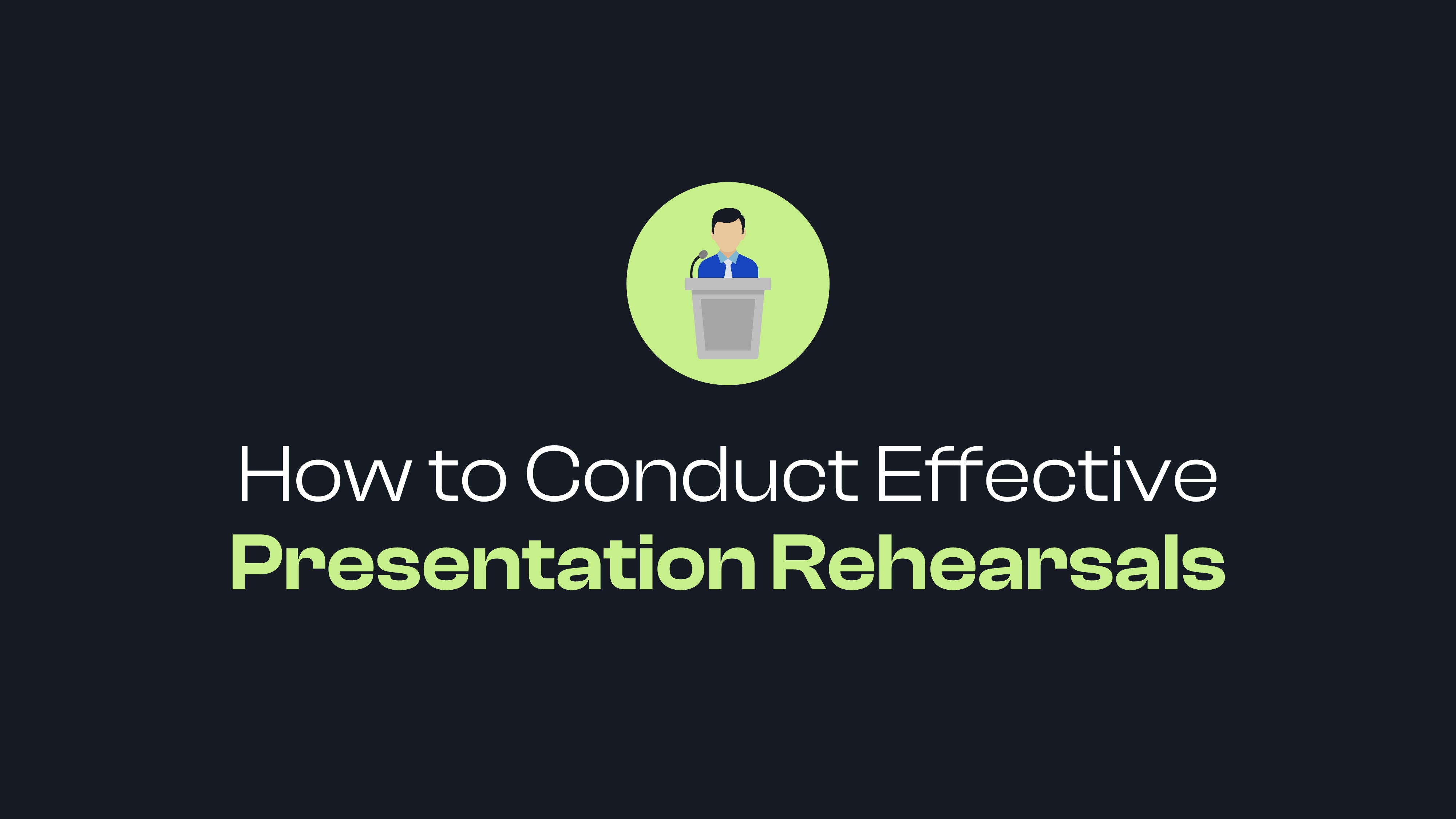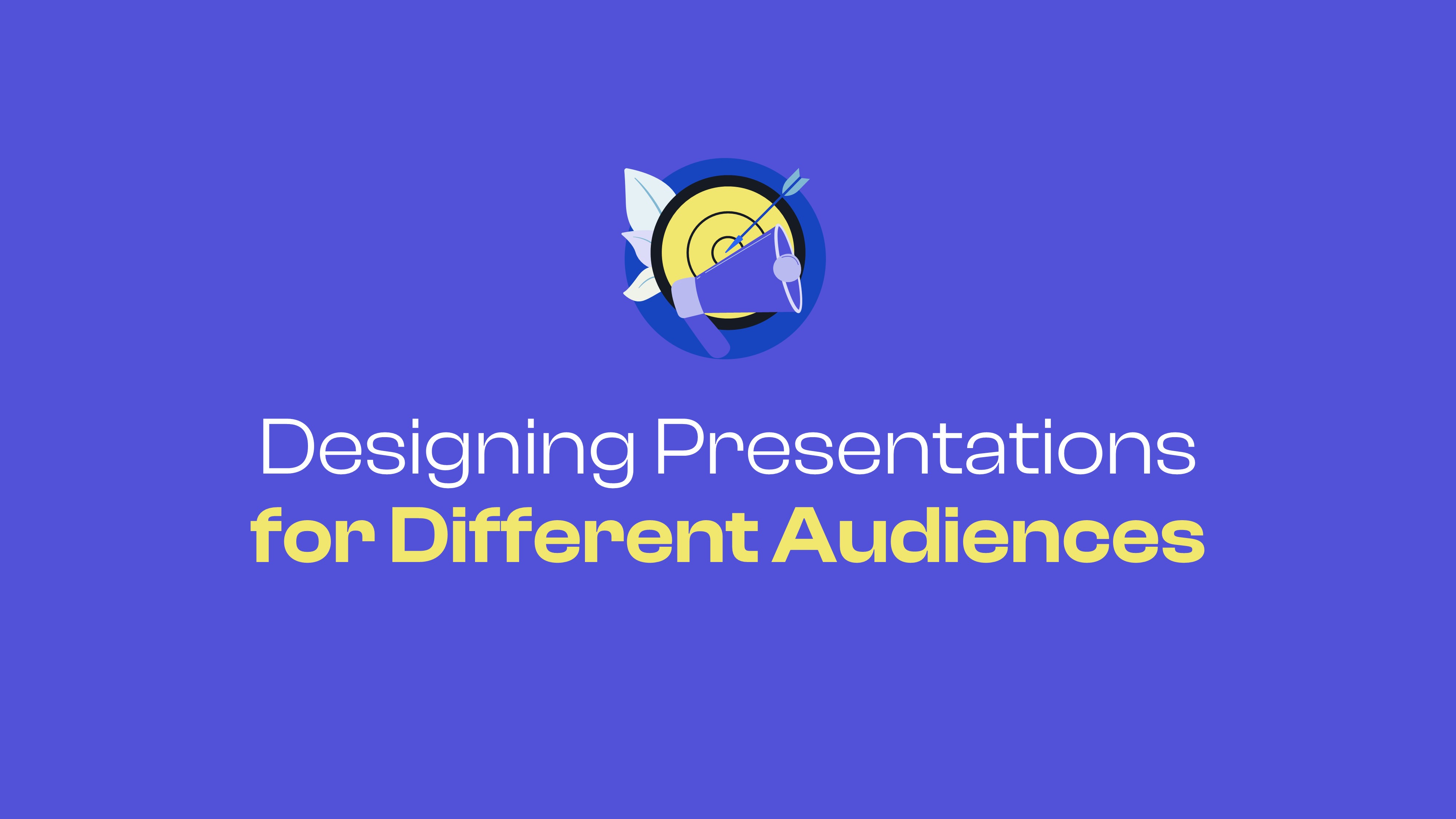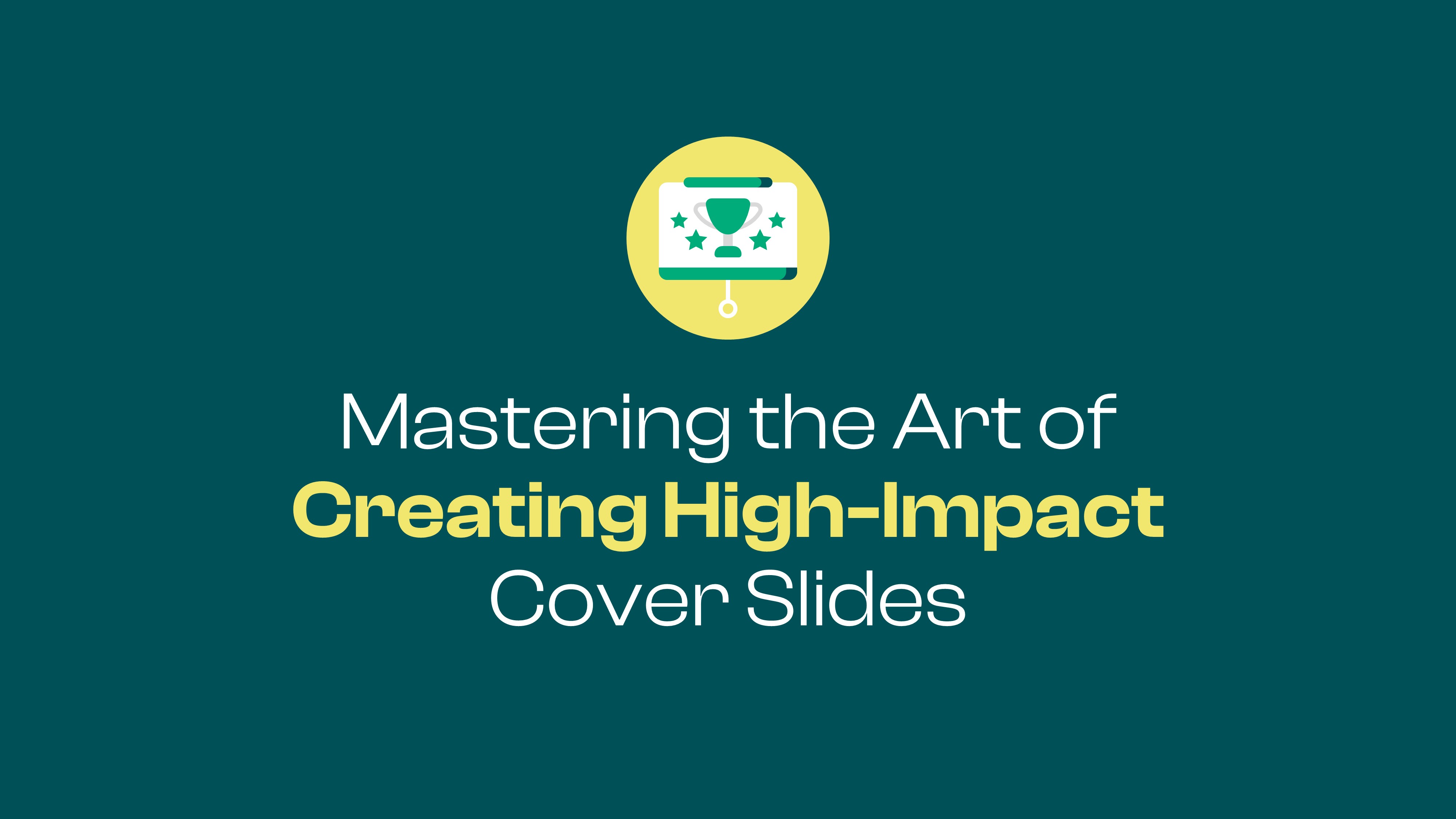Master Consistency with PowerPoint's Slide Master
2 minutes
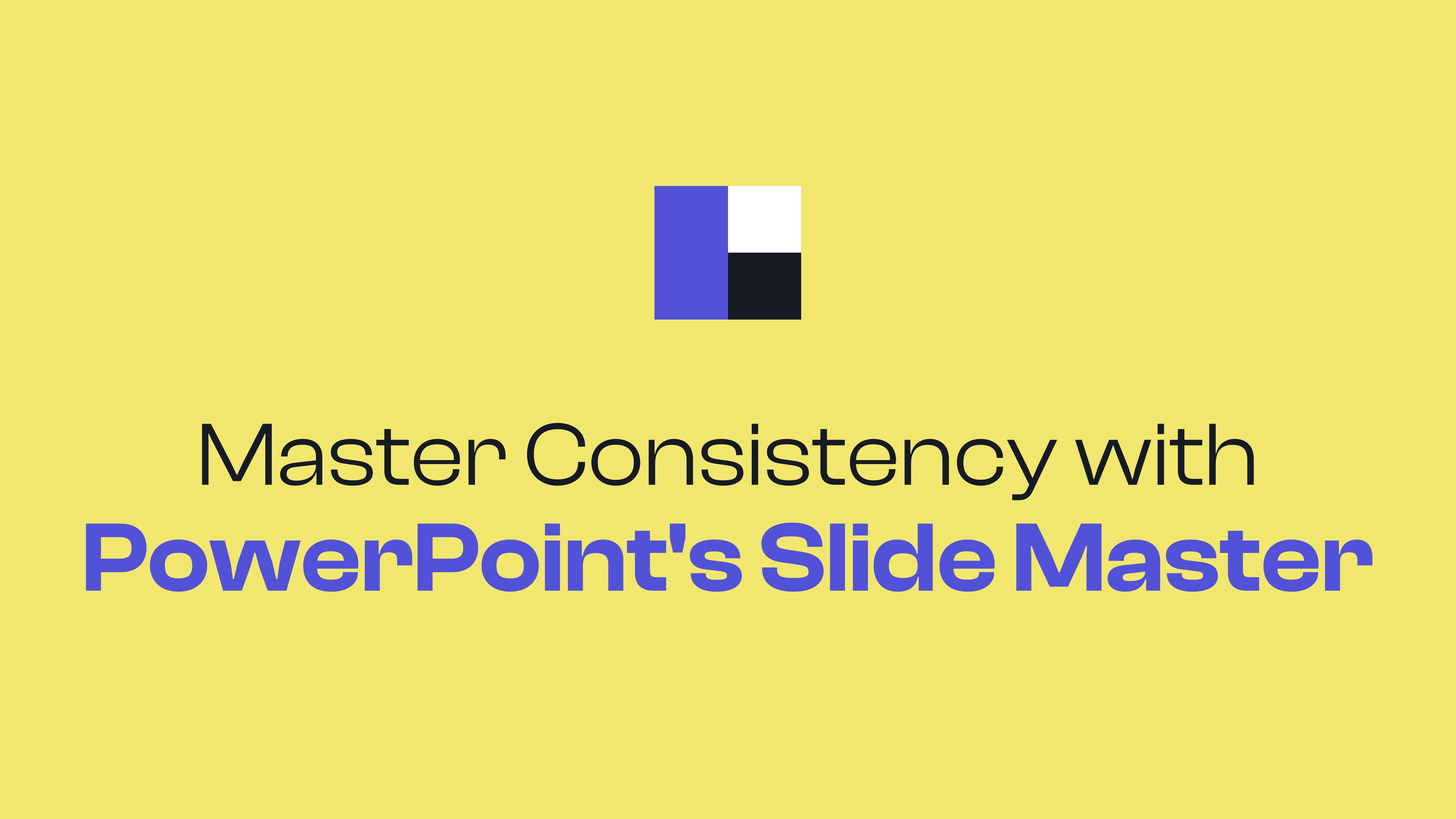
Introduction:
Maintaining consistency in your presentations is crucial for a professional look and feel. PowerPoint’s Slide Master is a powerful tool that helps you centralize your design and ensure uniformity across all slides. Here’s how to effectively use Slide Master for consistency.
1. Centralize Your Design
The Slide Master allows you to manage the overall design and layout of your presentation from a central location. By applying changes to the Slide Master, you ensure that these changes are reflected across all slides in your presentation. This helps maintain consistent formatting and design elements.
2. Customize Slide Layouts
Create custom slide layouts that cater to your specific needs. PowerPoint’s Slide Master lets you design and save multiple layouts, which you can easily apply to your slides. Custom layouts save time and ensure that your presentation follows a cohesive design structure.
3. Update Theme Elements
With the Slide Master, you can globally modify fonts, colors, and effects. This ensures that all slides in your presentation have a consistent look and feel. Updating theme elements centrally makes it easy to maintain design standards and ensures brand consistency.
4. Insert Placeholder Content
Use placeholders to define where text, images, and other elements should be placed on your slides. Placeholders help keep your slides organized and ensure that content is uniformly positioned. This consistency makes your presentation look more professional and polished.
5. Save as a Template
Once you’ve set up your Slide Master, save it as a template. This allows you and your team to reuse the design for future presentations, ensuring that everyone follows the same design standards. Templates streamline the design process and help maintain brand consistency across multiple presentations.
Conclusion:
PowerPoint’s Slide Master is an essential tool for creating consistent and professional presentations. By centralizing your design, customizing slide layouts, updating theme elements, inserting placeholder content, and saving your work as a template, you can ensure uniformity and efficiency in your presentation design process. Mastering the Slide Master will elevate the quality of your presentations and help you achieve a cohesive, polished look.
Share our post